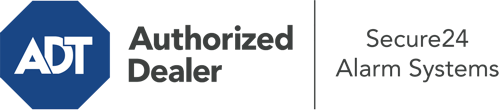How Do I Use The ADT Command Panel In San Diego?
The core of your home security system, the ADT Command panel is a high-performing interactive screen that interacts with all of your incorporated components. You have the ability to arm your system, personalize home automation parameters, and even speak directly to monitoring professionals. Chances are you’ll have no problems using this straightforward interface, but to help you get started, it’s a good idea to explore several of its primary features.
What Are You Able To Do With ADT Command In San Diego?
Before diving into the fundamentals of how to use it, consider what this core home security hub can accomplish. First and foremost, ADT Command is where you will arm and disarm your alarm system, but it’s capable of quite a bit more.
With ADT Command, you may:
- Custom-tailor home automation with specific schedules, rules, or scenes. For example, you can have your connected doors automatically lock when the system is engaged or have lighting turn on at predetermined times.
- Unlock or lock doors.
- Check real-time streams or saved clips of your outdoor, indoor, or doorbell cameras.
- Communicate through the bi-directional talk function or contact ADT directly in case of an emergency.
- Link with your smart speaker.
- Add, delete, or change users and Wi-Fi settings.
Becoming Acquainted With Your ADT Command Panel In San Diego
One of the most beneficial things you can do is merely get accustomed to the screen. That starts off with the home display. You’ll see a large image that signifies your existing status - such as “Ready To Arm.” Underneath, you’ll see additional icons that represent different arming alternatives. Tap them anytime you wish to modify your status. The custom arming option is beneficial because it gives you the opportunity to bypass certain sensors. Interested in leaving a window cracked at night for some fresh air without activating the alarm? No problem.
At the upper left, you’ll notice a Wi-Fi symbol that displays your signal strength and a messages symbol where you are able to get notices from ADT. On the right, you’ll see symbols for zones, scenes, and home automation. At the top right, you’ll find important emergency alarm buttons. You’ll have the ability to tap for personal (medical), fire, or police. Your monitoring agents will inform the right first responders based on your selection.
The pointer to the right-hand side will guide you to more options. There, you’ll find the tools feature. Touch this indicator, input your security code, and then you’ll have the opportunity to manage general settings, Wi-Fi settings, user accounts, and more. You’ll even discover tutorial videos if you require assistance.
Arming Your Home’s Defense With The ADT Command Panel
The interactive interface makes engaging your system swift and easy. All you need to do is pick the icon you would like from the home display. Your possible selections are Arm Custom, Arm Stay, Arm Away. If no member of your family is going to be at home, the away option is the most appropriate selection. You might choose to “quick arm,” which doesn’t require a security code, or to postpone the alarm. This will initiate a countdown, giving you time to exit before the system arms. Arm Stay is the right choice whenever someone is on site. The custom option gives you the opportunity to circumvent specific sensors and also operates on a delay.
Once you grasp the fundamentals of enabling your system, you may start exploring the other beneficial features.
Discover The Benefits Of ADT Command With Your New Home Defense From Secure24 Alarm Systems
Are you excited about being able to control and tailor your entire home security system using one central touchscreen hub? Reap the benefits of the multi-featured ADT Command in San Diego by turning to the professionals at Secure24 Alarm Systems. Dial (619) 354-2314 to customize your system today.